Facebook is the platform where can do lots of activities like marketing, messaging, video calling, making friends, stay in touch with old pal and family, etc. If your Facebook account is linked with the old email id which no more active then kindly add new one remove that otherwise, it may affect your Facebook security. If you have a question that How To Add or Remove Email From Your Facebook Account then just follow the steps provided below.
Steps For Adding Email on Your Facebook (Fb) Account
- First, log in your Facebook by entering an email or phone number and password on the login page.
- Thereafter Facebook Homepage will get open from there click on the click on the triangle icon
. This icon is usually present on the top right corner of the screen.
- On tapping the icon one dropdown box will open on your screen, from their click on the Setting option.
- On selecting the setting option, a Facebook Setting page will open from there click on the contact option. The contact option is generally present in the General Tab.
- Thereafter click on the Add another email or mobile number option, then after that enter your email and password.
- After mentioning, the details tap on the Submit button after that tap on Close link.
- On successful adding of Email, you will receive one verification mail on your mail-id. Open the received mail related to the same and then tap on the mentioned link for verification.
Steps For Removing Email on Your Facebook (Fb) Account
- From your Facebook homepage tap on the triangle icon
.
- Thereafter dropbox will appear from there click on the setting option.
- Then select the contact option.
- After that tap on the Remove option. Remove Option will be present Next to your email id Remove option.
- Then after that click on the Save changes button.
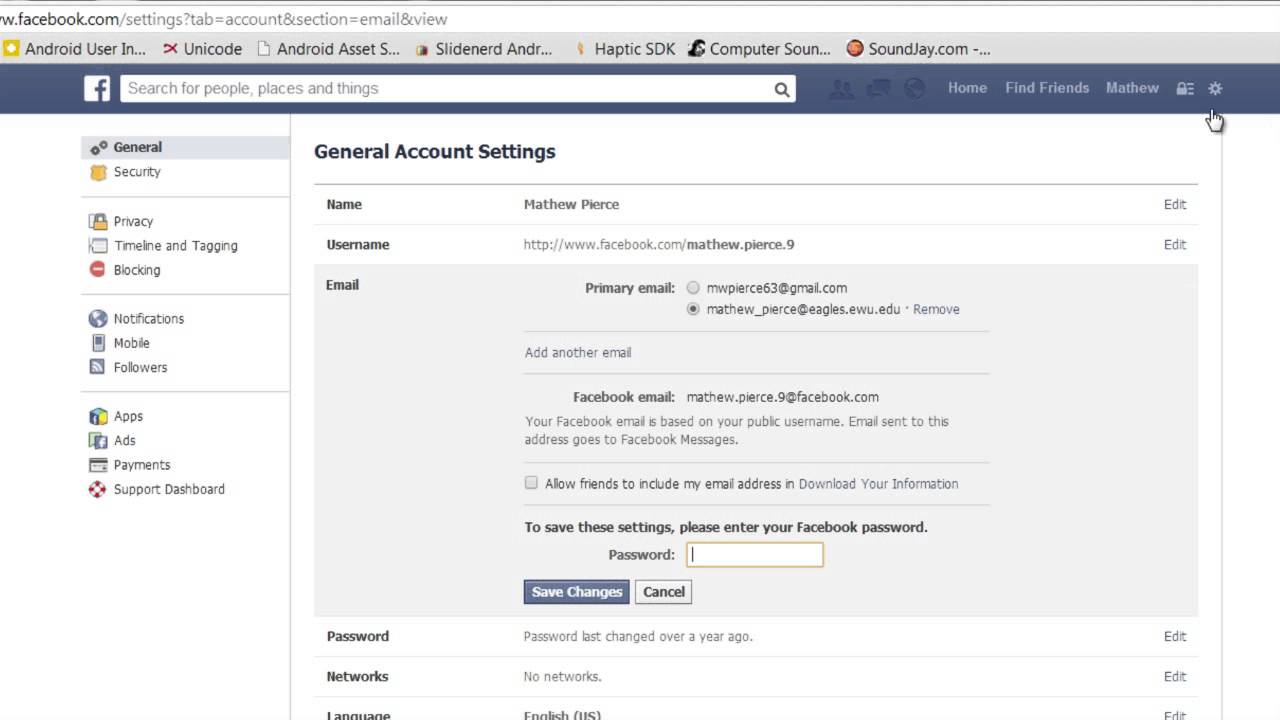
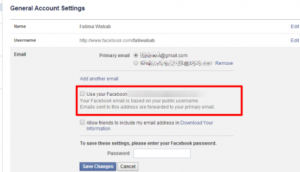
 . This icon is usually present on the top right corner of the screen.
. This icon is usually present on the top right corner of the screen.