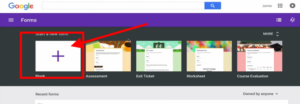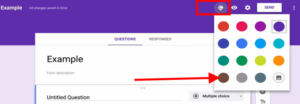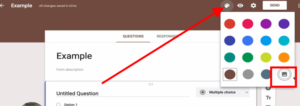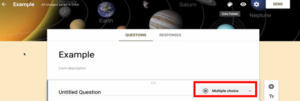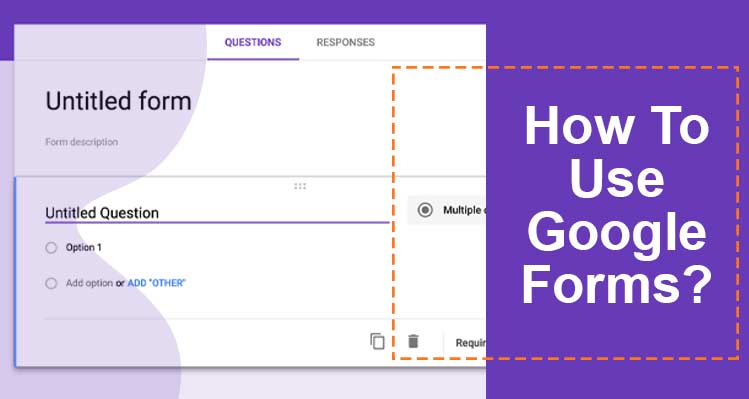
Google has one of the interesting features that is Google Forms. Bu busing this feature users can create quiz form and even can create birthday related form and allot more. If you don’t know How To Use Google Forms then just follow the directions provided below as this will help you in creating and using the Google Form.
Directions To Use Google Forms
Firstly login to your Gmail account by entering the email address and password on the Gmail login page.
Then after that tap the app icon and from there open the forms option by clicking over the same alternative.
On opening the forms panel you can choose the template as per your need and if you want to create your template and want to create a new form then simply tab on the add blank form alternative.
Thereafter enter the form name in the form description section.
If you want to change the color then tap the paint icon and from there choose the color.
After choosing the color select theme. Theme alternative will be available in the paint section only.
Then from the theme section choose the theme as per your need and requirement. You can also upload the image by tapping the upload image option. This option will be available in the theme optional bar. Once you will tap the upload photo option your gallery section will get open from there select the image and then tap the open option to upload a picture.
Then after that tap, the Multiple choice alternatives on doing this, the dropdown will get open from there choose the alternative as per your need.
Then after that insert the details like question and answer. Once after entering the details, you can tap the eye icon to look at the form preview. In form, you can insert the table, pictures, videos and can make do various editing for making the Form attractive.
Thereafter visit the response setting page by taping the response alternative and then from there set the setting as per the need and once after selecting the setting tap the Save tab to save the settings.
Later that the gear icon to set the detailed setting. You can choose and save the setting as per your choice. From the setting section, you can set the pre-filled link, add collaborations, even can create shareable link.
From the response section, you can check who has participated and even can know the location of the reposers and a lot more.
In this way How To Use Google Forms blog can help you in creating and using Forms.